Turn your phone into a professional video tool with the Gimbal Video Stabilizer. This electronic, handheld device smooths out shakes and bumps, so you can capture steady, cinematic footage while walking, running, or moving. Whether you’re filming a family event, a creative project, or a social media clip, the Gimbal Video Stabilizer helps you achieve professional-quality results with ease.
What’s Inside the Kit?
Each Gimbal Video Stabilizer kit includes:
- Gimbal
- Wall charger
- USB-C cord
- Phone clamp
- Case
- 2 Setup guides (orange and blue)
- A customer feedback survey (We’d love to hear about your experience with the Gimbal Video Stabilizer)
FAQs
It electronically balances your smartphone while filming, reducing unwanted movement and creating smooth, cinematic footage.
Yes! The Gimbal easily switches between landscape and portrait modes, perfect for social media content.
Typical battery life is up to 6-8 hours, depending on use. Always charge before use for the best experience.
Most modern smartphones fit in the adjustable clamp and the DJI Mimo App is compatible with most phones as well.
Please note that FVRL is not liable for damage to personal devices or accessories while using the Gimbal Video Stabilizer.
Power off Gimbal Video Stabilizer. Turn Bluetooth on and off. Check you aren’t connected to too many devices. Turn on the Gimbal and keep close to the phone. Open DJI Mimo app and click on the camera button to activate search. Repeat until device is found and connected.
Press and hold the M button to power on. Ensure device is charged.
If the Gimbal is on and stabilizing, but it is not perfectly level, turn off the Gimbal and rebalance the phone in the clamp. Follow the startup steps.
- If it is still not level, take out the Gimbal, pull out the tripod legs and place it on a flat surface.
- In the DJI Mimo App click on the three dots (see image below) and then the gimbal symbol.
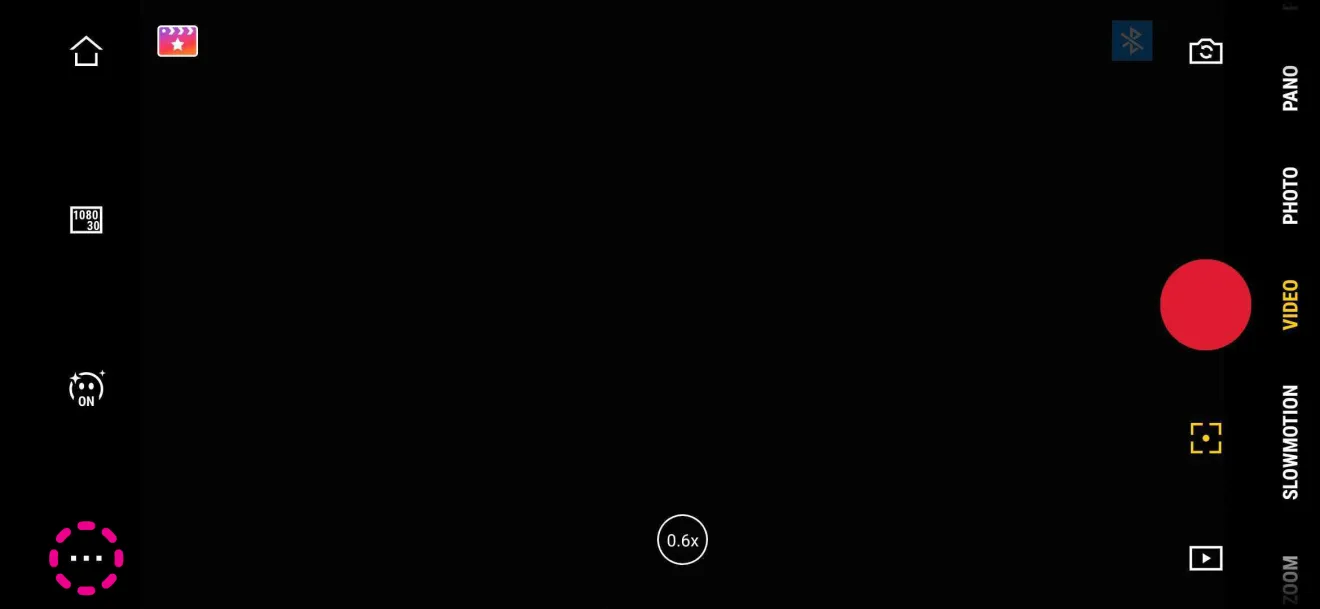
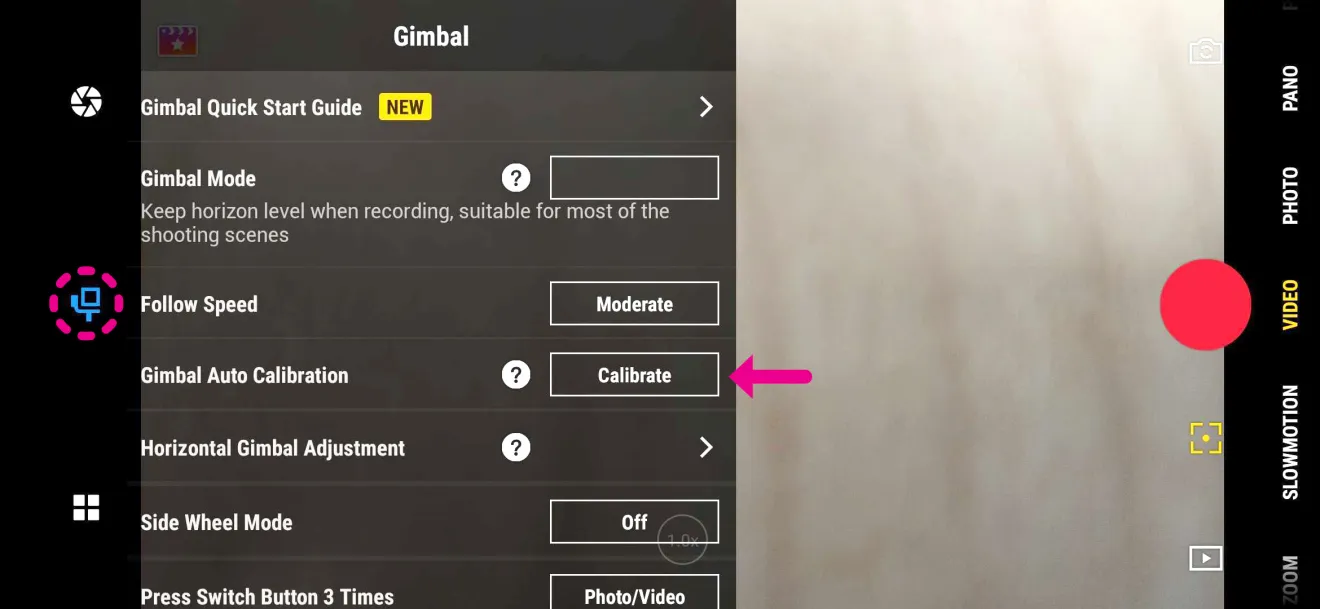
- Click Calibrate next to Gimbal Auto Calibration and then Start and follow any prompts. This should ensure it is level.
You can charge your phone from the gimbal's USB port using the USB-C to USB-C cord, provided your phone supports USB-C charging. If you do this, ensure your phone is balanced in the clamp, as the cord will put weight on it. You may need to offset the phone slightly to account for its weight.
